- excel函数公式大全:用SUMPRODUCT函数,求和、计数都OK
- excel宏教程:整理Excel数据透视表字段1
- excel表格教程:15个常用的Excel函数公式
- excel函数教程:去除Excel公式冗余判断
Document Themes Part I
文档主题(Document Themes)—第1部分
In the last post, I presented an overview of the work we are doing in the area of “great looking documents”. Over the next few posts, I want to walk through a number of the improvements in a bit more detail. Today, I am going to introduce the idea of Document Themes, because a lot of the other features that I am going to discuss are tied into document themes in one way or another.
在上篇文章中,我概述了我们在精美文档方面所做的改进。在接下来的这几篇文章中,我想从更多的细节方面来进一步介绍这些改进。今天,我要介绍Document Themes(文档主题)这个概念,以后将要介绍的许多其他的特点或多或少与Document Themes(文档主题)有关。
To put it in the simplest terms, a Document Theme (or “theme” for the remainder of this post) is a new way to specify the colours, fonts, and graphic effects that can be used to format a document. We have integrated themes into the applications (Word, Excel, PowerPoint) wherever it is possible to apply formatting, and we have added a set of features to create new themes, change themes, specify themes for templates, etc.
Document Themes(文档主题)(下面简称主题)是一种指定颜色、字体、图形效果的新方法,能用来格式文档。我们已经将文档主题整合到了应用程序中(Word,Excel,PowerPoint),使它在任何地方都能应用。同时,还可以创建新的主题、改变主题、为模板指定主题等等。
There are a couple of goals behind this work. First and foremost, we wanted to give users a better set of tools for building good-looking documents without having to worry about the formatting for each element. For example, in current versions of Office, if a user inserts a table, a chart, and some text into a document, they need to worry about tweaking all the low-level formatting to try and make sure that everything matches and “looks good” (the latter being more subjective). The user interface does not make this easy, and the default out-of-the-box formatting does not help in most cases either. Second, we wanted to make it much easier for users to build Word documents that match PowerPoint documents that match Excel documents. Because the theme architecture is shared between all apps, users will find this much simpler. Third, we wanted to provide “professional design help” out of the box … meaning that we have professional designers creating the themes and the cell, Table, PivotTable, and chart styles that will be shipped in Excel 2007, so that users can take advantage of their work in creating documents. Finally, we wanted to make it easy to change the look of a document without needing to adjust all the element-level formatting.
这项工作的目标是:第一,提供一组更好的创建精美文档的工具,而不需要(逐个地对文档的)每个部分进行格式化。例如,在目前版本的Office中,如果用户插入一张表格、一张图表、和一些文本到文档中,他们需要对这些部分的格式进行逐步调整,并确定每一部分是否协调和“外观精美”(后者是更主观的)。用户界面不会使这样的操作变得容易,并且在大多数例子中这种预设的所见即所得格式也不会有助于更便利的操作。第二,使用户建立的Word文档更容易与PowerPoint文档和Excel文档相互兼容,因为主题架构就是让所有的应用程序间能更方便地共享。第三,提供所见即所得的“专业设计帮助”……这意味着在Excel 2007中将配置由专业的设计者所创建的主题样式和单元格样式、表格样式、数据透视表样式和图形样式,在创建文档时能加以利用。第四,使改变文档的外观变得容易,而不需要调整所有(组成文档的)部分的格式。
Let’s take a look at how this is exposed in the Excel user interface in a few places (same goes for Word and PowerPoint for the most part), and then talk through how to create and modify themes, how they related to templates, etc. (Note that a lot of this is primarily exposed through features like styles that I have only touched upon, so things should continue to get clearer after the next several posts.)
让我们先看看在Excel中所显示的(关于文档主题的)用户界面(这些界面大部分在Word和PowerPoint中是相同的),接着介绍如何创建和修改主题,如何使主题与模板相关等等。(注:一些主要的界面像样式特点在这里仅简略地提到,在后面的几篇文章中将有更详细的讲述)
Theme Fonts
主题字体
Each theme specifies two fonts – one for “headings”, and one for “body”. This distinction is more prevalent in Word and PowerPoint, but we do have some cell styles (more on that in a later post) that use the heading font. Excel’s default text style uses the “body” font (the default out-of-the-box case being Calibri), so when users enter data, they are creating themed text. In addition, the Excel’s font picker has been updated to show the user the current theme fonts.
每一个主题指定了两种字体,分别为标题和正文设置。这种区分更普遍的存在于Word和PowerPoint中,但我们使用标题字体设置一些单元格样式(这将在后面的文章中详述)。Excel的默认文本样式使用的是“正文”字体(默认的是Calibri字体),当用户输入数据时,实际上他们就正在创建主题文本。另外,Excel的字体选取器相应地显示用户当前使用的主题字体。
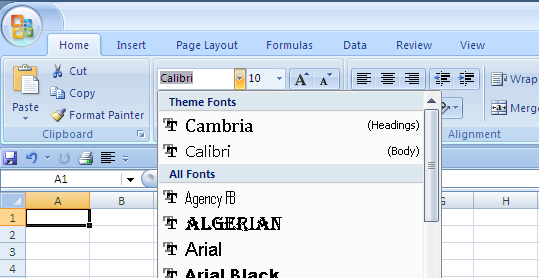
Theme Colours
主题颜色
上一篇:excel表格教程:Excel按颜色排序或筛选 下一篇:表格制作快速入门:Excel服务V――介绍“交互”
郑重声明:本文版权归原作者所有,转载文章仅为传播更多信息之目的,如作者信息标记有误,请第一时间联系我们修改或删除,多谢。
