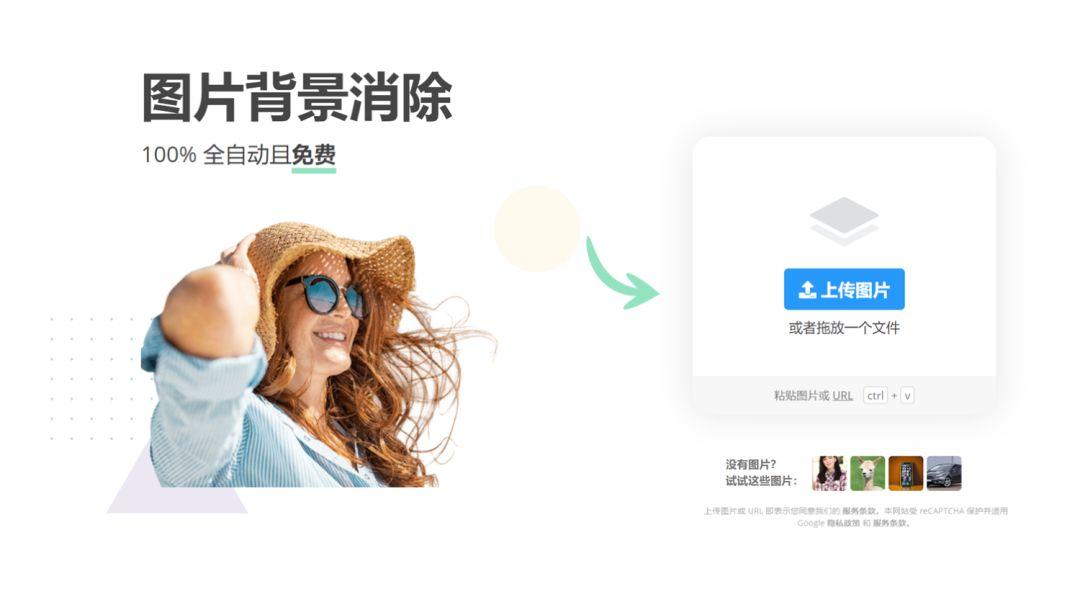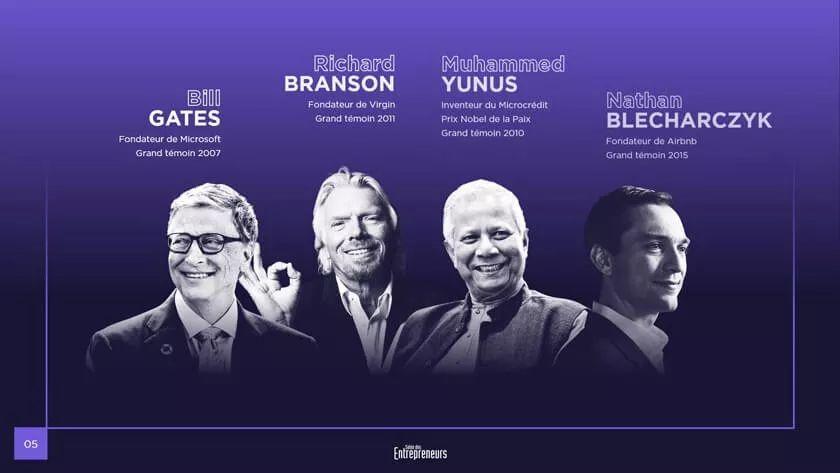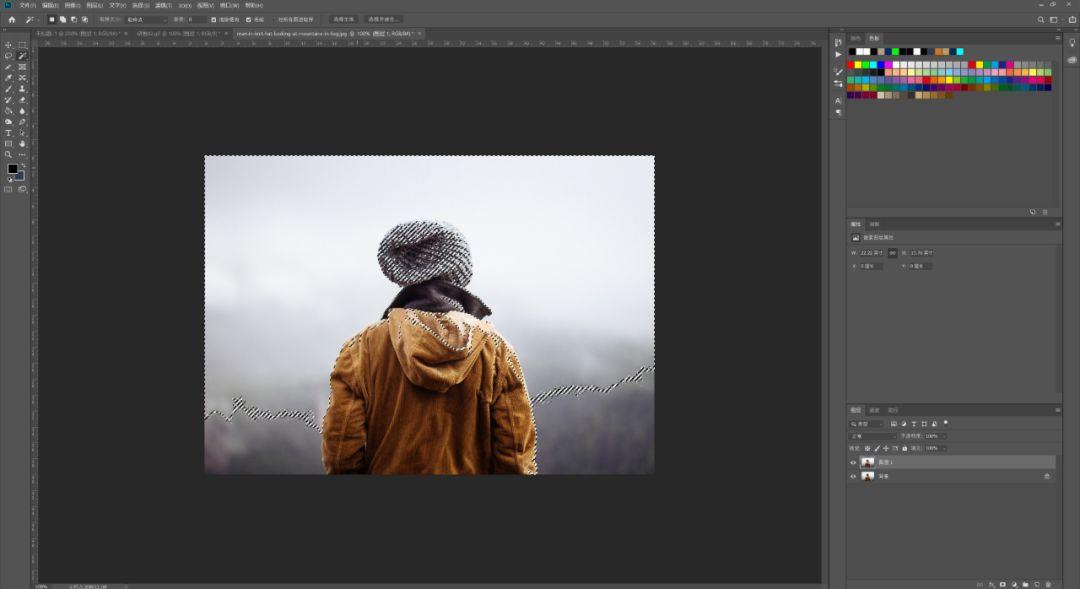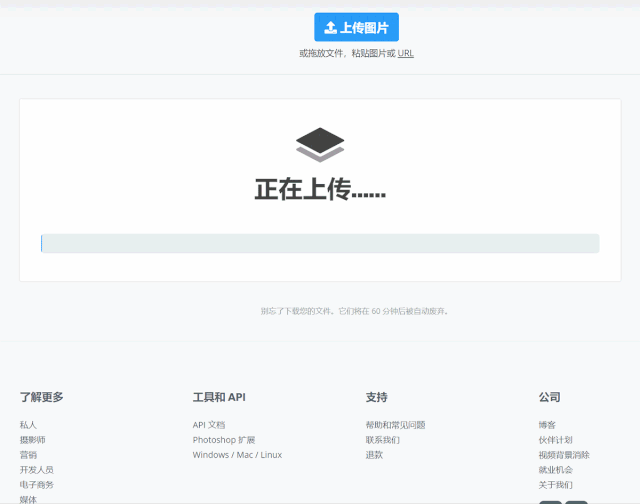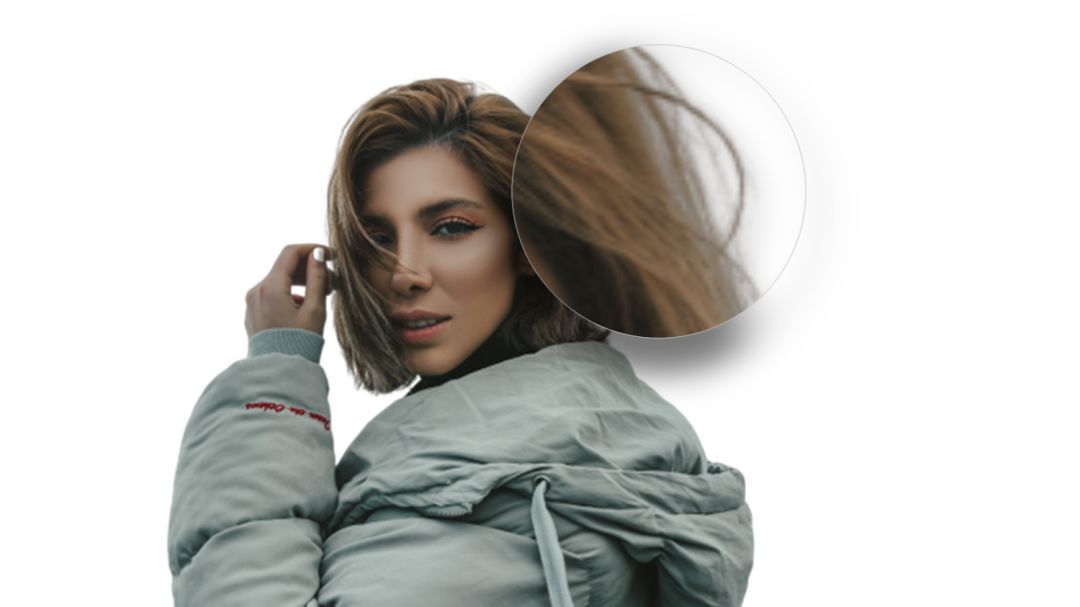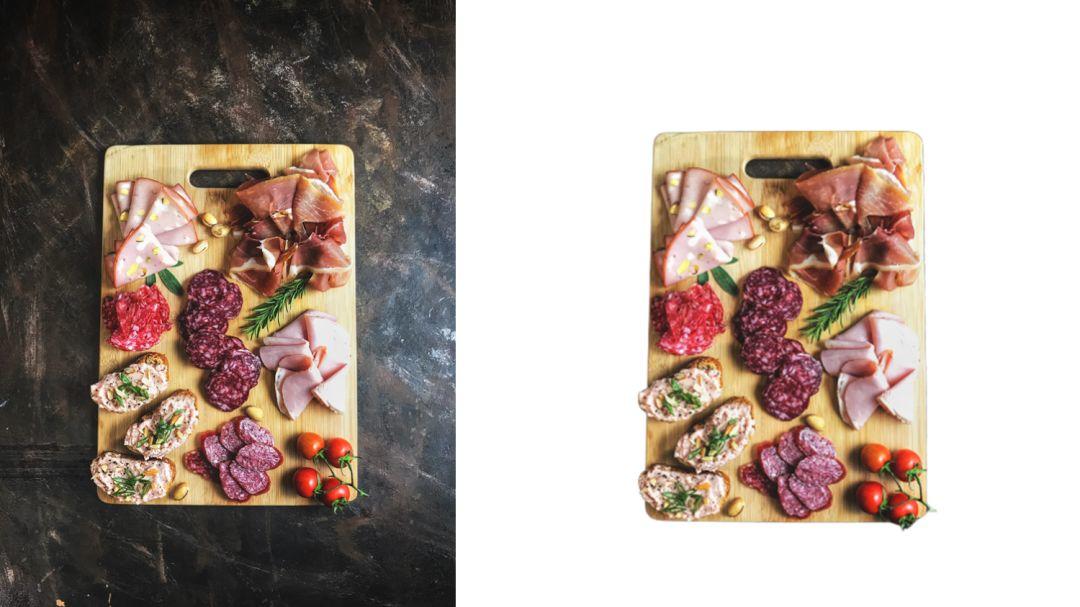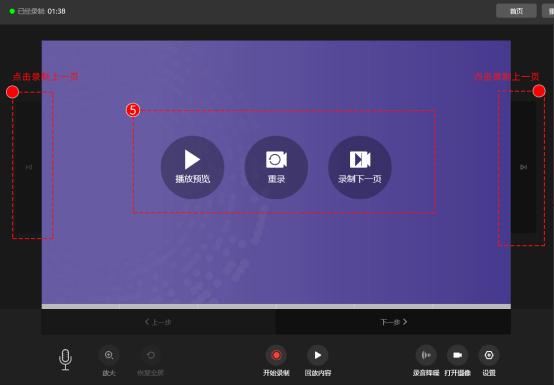毫不夸张地说,读完这篇文章,你会把这个图片处理工具,放在浏览器的收藏夹里。

#神器推荐# #图片处理#
它叫做 Remove.bg ,简单点来说,这是一款在线的抠图工具。
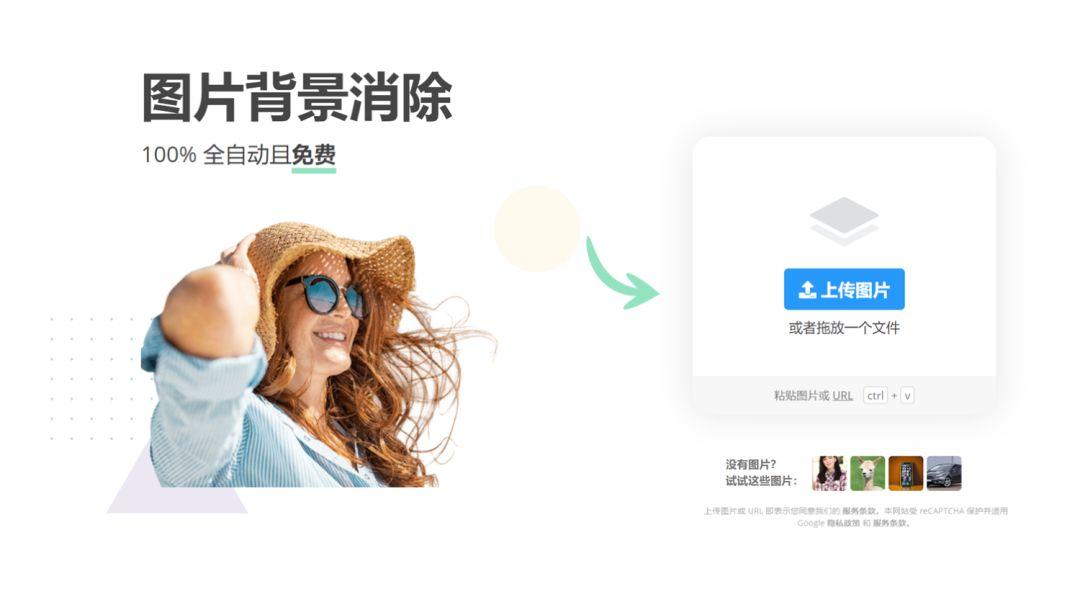
它可以很方便地帮我们把图片的背景给去掉,只保留主体物:

在很多创意的 PPT 页面中,我们经常会看到使用『去背』后图像的痕迹。比如像这些:
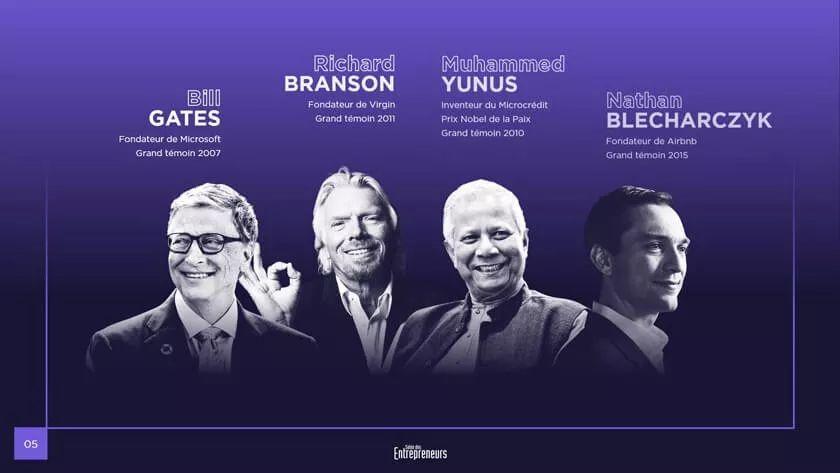

来自 Slidor
是不是很有意思?
而提到抠图呢,PowerPoint 软件中,也自带了删除背景的功能,坦白讲,效果并不好。
而专业的平面设计师,一般会采用 Ps ,但这对大多数人来讲,有点要求过高。
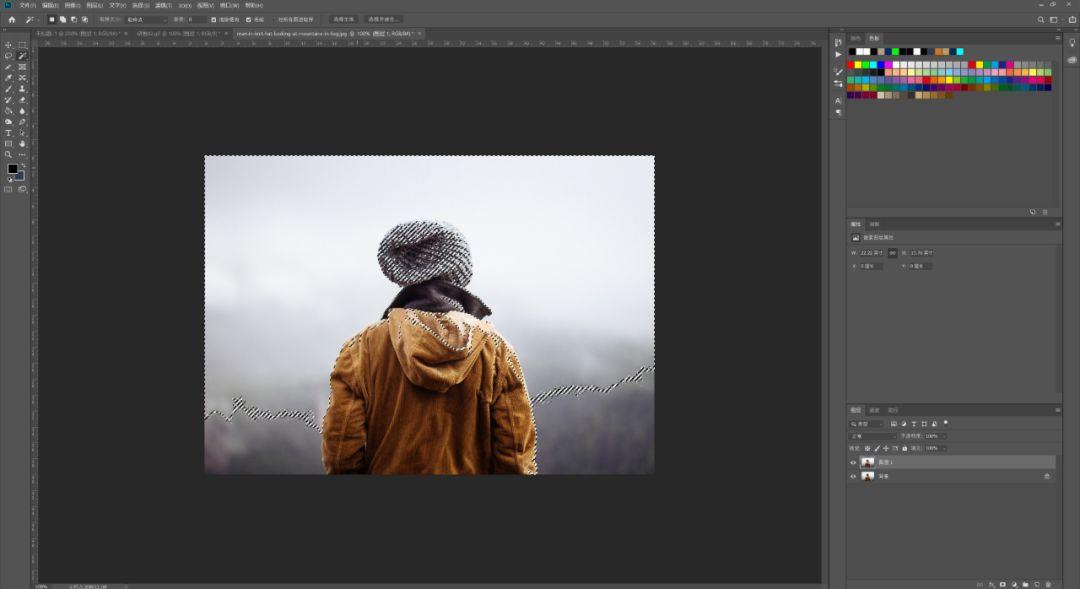
Ps 操作界面
那可能很多读者会有疑问,网上也有很多的在线抠图工具,为什么要推荐这一款呢?
用3个字来回答就是,『全自动』。
打开网站后,我们只需要点击上传图片,再稍等5秒,就可以自动把图片背景去掉:
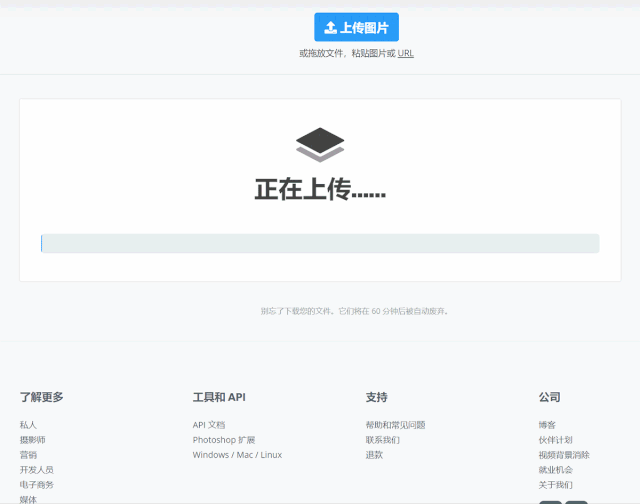
连头发丝儿都能给你完整的抠出来:
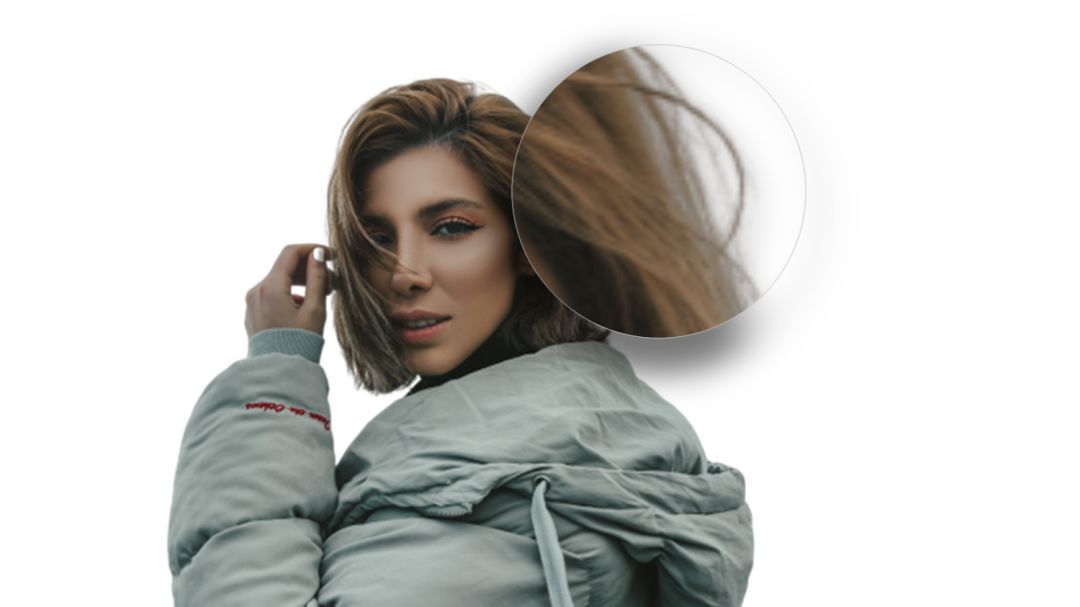
咱们可以多试几张图,来看一下效果。
比如说我们可以用它来抠摩托车:

或者是用它来抠食物:
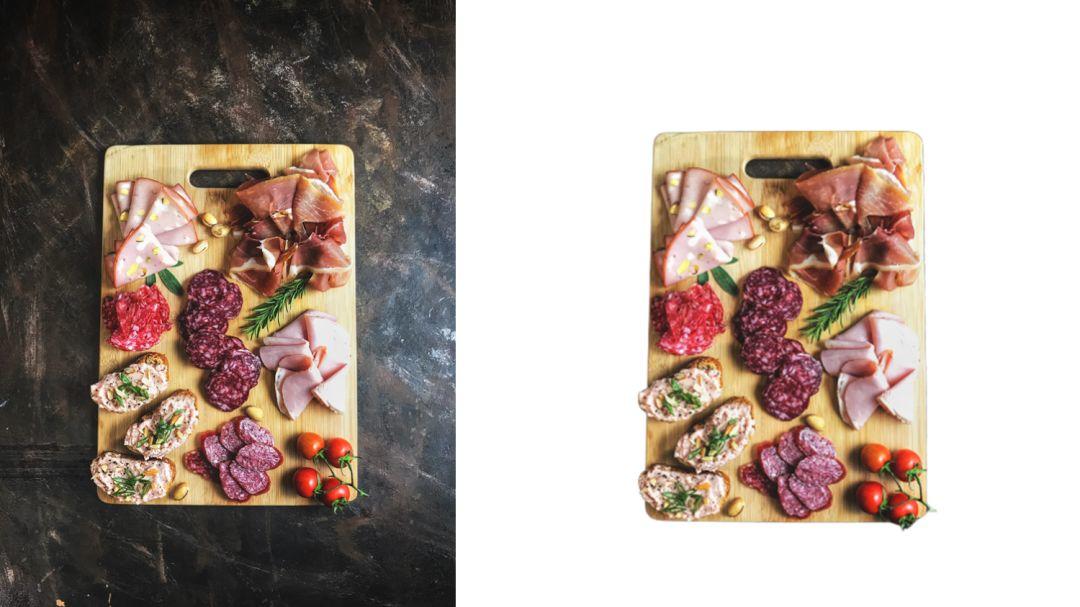
怎么样?是不是特别好用,完全不需要手动涂抹。
好了,到这里呢,这款工具的功能,基本上就说完了。
那么,回到PPT设计中,当我们把图片的背景,给去掉后,都有哪些创意的玩法呢?
▎更换元素背景
当 PPT 中图片的背景过于杂乱,或者是过于单调,我们都可以通过对主体物抠图,然后把它放到另一个背景中。
啥意思呢?举个例子。
比如我们要在 PPT 页面上展示一些产品模型,这样的纯色背景,未免有些过于单调:
提示:如果您觉得本文不错,请点击分享给您的好友!谢谢
上一篇:怎么制作ppt:PPT模板还能这么用,冷门PPT神技巧! 下一篇:ppt表格制作教程:iSlide AbleSlide “SS”联名会员卡(含islide企业会员15个月特权+阿文·《职场PPT指南》得到讲座兑换码)
郑重声明:本文版权归原作者所有,转载文章仅为传播更多信息之目的,如作者信息标记有误,请第一时间联系我们修改或删除,多谢。