- excel vba教程:说说函数中的极品――OFFSET
- excel vba教程:根据分数为职工评定星级
- 表格制作excel教程:利用Excel公式计算上个月的考勤天数
- excel函数教程:判断今天星期几,这些方法你会几种?
Tables Part 4: AutoFilter improvements: much more than just multi-select …
自动筛选的改进:远远不仅是多项选择
Sorting and filtering are two of the most important types of basic
analysis that you can do with data. In Excel 12, we have improved
sort and filter functionality to better expose common tasks, to make key tasks simple, and to enable scenarios that were not possible in earlier versions. We have done work in AutoFilter, our sort
functionality (Data|Sort), and in PivotTables. I will cover the first two (AutoFilter and Sort) in posts this week and PivotTables in a few weeks when I review all our PivotTable work. Today, I will focus on AutoFilter.
排序与筛选是分析数据的最基本的两种方式, 在EXEL12 中, 我们的改进使选择与筛选的功能更加强大,普通任务一目了然,关键任务更加简单,使以前版本中不可能的场景成为可能。
我们还在自动筛选,排序功能(数据排序),数据透视表方面做了改进。我将在本周发贴谈到前两个问题(自动筛选与排序),数据透视表将在几周后我收到我们所有的资料后谈到。今天,我将主要谈一谈自动筛选。
Several of our goals for AutoFilter were driven by a couple of our top customer requests. Specifically, in Excel 12 we have
为了满足客户的最主要的一些需求,自动筛选功能,特别是在EXEL12中,设定了以下几个目标:
• Enabled multi-select in AutoFilter, so you can select any number of items for your filter condition
• Added the ability to sort and filter by colour
• Increased the limit of items in the AutoFilter dropdown from 1,000 items to 10,000 items
• 允许在自动筛选中多项选择,这样你可以在筛选条件里任意选择所需的项目。
• 增加排序与筛选颜色的功能。
• 把自动筛选下拉菜单中最多显示1000项增加到10000项。
• Additionally, we have
• Added a “quick filter” feature that enables data-type-specific filtering
• Added date grouping to date AutoFilters
• Made it possible to re-apply a set of filters with one button click
• Provided more UI to help users figure out what filters are applied to a range/table
另外:
• 增加一个“快速筛选”功能,可以按指定数据类别来筛选。
• 自动筛选中增加了数据分组功能
• 单击一次即可重新筛选。
• 提供更多的界面以帮助用户识别当前区域或工作薄使用的筛选方式。
Let’s take a closer look. The first thing we tried to do was to make it easier to turn on AutoFilter by making it part of the “Sort & Filter” commands on the Sheet tab in the Excel ribbon (the tab that is shown by default).
现在让我们来详细了解一下。我们尝试做的第一件事就是让自动筛选功能成为工具栏按钮中“排序筛选”命令的一部分。
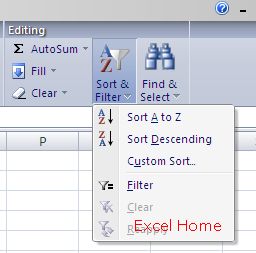
Sort & Filter Chunk
If you are a user of AutoFilter today, one of the first things you will notice is that we are now referring to this functionality as “Filter”. (You may also notice that “Sort Descending” should say “Sort Z to A” – that’s a bug in current builds.) We did a lot of usability work in this area, and we determined that users that had used AutoFilter before had no trouble figuring out the new name, while users that had never use AutoFilter before were much more likely to understand and try the feature when it was referred to as “Filter”. (For the duration of this post, I will refer to the feature as the Filter feature). Once you have turned on Filter, the next thing that a current user of AutoFilter will notice is that the interface has been completely revamped.
如果你现在经常使用自动筛选功能,你会发现我们把这种功能叫做筛选(你还会注意到降序排列叫做Z到A排列,这实际是一个bug。)我们在这个方面做了很多实用的工作。以前用过自动筛选功能的用户会很容易就发现名称的变化,而以前没有用过此功能的用户会更容易尝试此功能。(在本贴中,我将用FILTER FEATURE 来指代此功能)当你点击筛选按钮,你会注意到界面已完全改变。
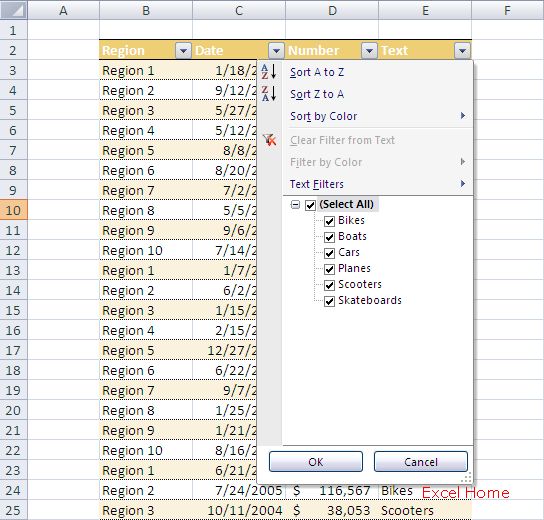
Sort options remain at the top of the dropdown, but we have updated the text to reflect the data being filtered (“smallest to largest” for numbers, “oldest to newest” for dates, etc.). We have added the ability to sort by colour (more on that later). We’ve added a way to quickly and easily remove all filter conditions from a single column. Below that we have some filter options (more on that in a moment) and finally we have the filter items themselves.
排序选项仍然在下拉菜单的最上部,但是更新了文本来说明被筛选的数据(最小到最大用于数值,最早到最新用于日期)我们增加了对颜色的排序功能(稍后介绍更多)。我们还提供了在单列中快捷取消筛选的方法。其下方有一些关于筛选的选项(稍后马上介绍),最后面是筛选项目本身。
上一篇:excel入门教程:数据集函数Part1 概述(一) 下一篇:excel怎么做表格:Excel快速选择定义名称的区域
郑重声明:本文版权归原作者所有,转载文章仅为传播更多信息之目的,如作者信息标记有误,请第一时间联系我们修改或删除,多谢。
